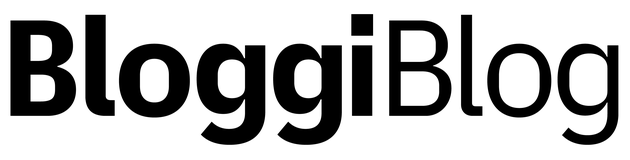A new editor
While Markdown is a simple way to format text, it can have a considerable learning curve if you’re not familiar with it. And since I want Bloggi to be easy to use to as much people as possible—regardless of their technical background—having a WYSIWYG (what-you-see-is-what-you-get) editor was a must.
Meet the new editor.
Formatting toolbar
Now when you want to format text, just select it, and a formatting toolbar will appear above it.
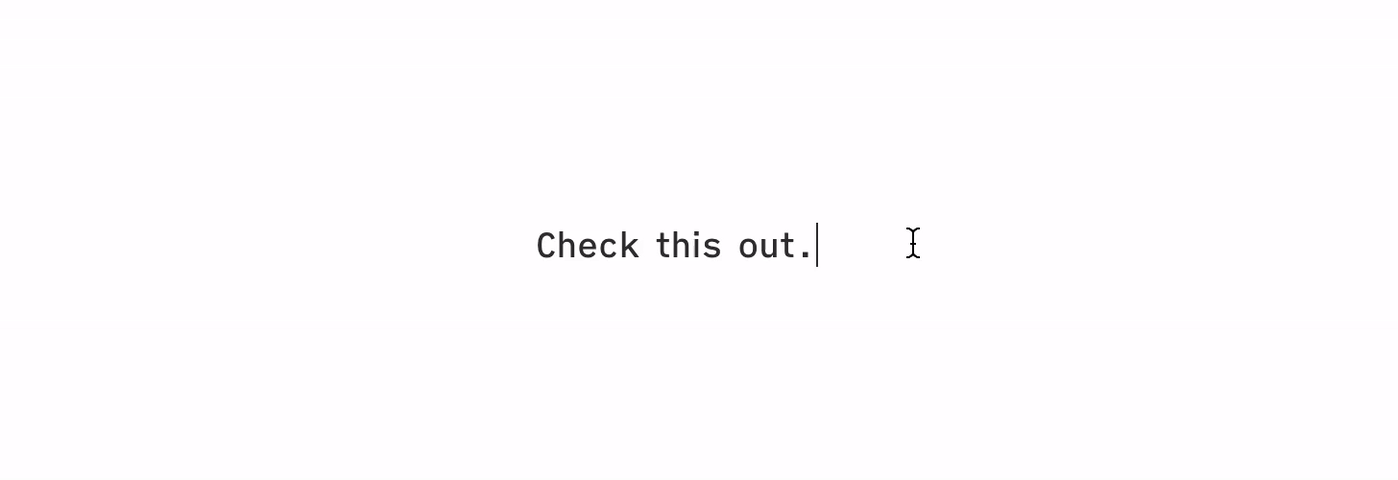
And when you add an image, you can now choose its width.
Blocks menu
Start a new line, and click on the + button on the left to insert an image, a Markdown block (which works just like the old editor), or an HTML block.
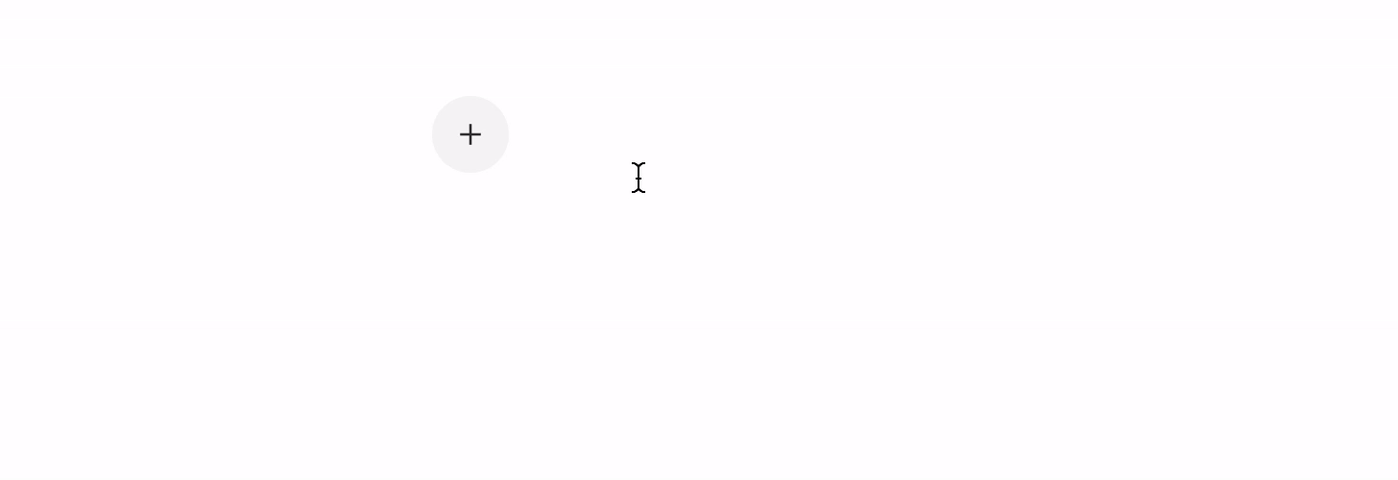
More things will be added here soon!
Keyboard shortcuts
This was a much needed feature. These are all the keyboard shortcuts available now:
cmd/ctrl+bmakes the selection bold.cmd/ctrl+imakes the selection italic.cmd/ctrl+kinserts a link.cmd/ctrl+emakes the selectioninline code.cmd/ctrl+option/alt+1makes the line the title (on the first line) or a heading.cmd/ctrl+option/alt+2makes the line a heading.cmd/ctrl+option/alt+3makes the line a sub-heading.
Markdown shortcuts
One of the main benefits of Markdown is that you can format text without lifting your hands from the keyboard. You just type one or two characters and it’s done.
That’s also possible with the new editor.
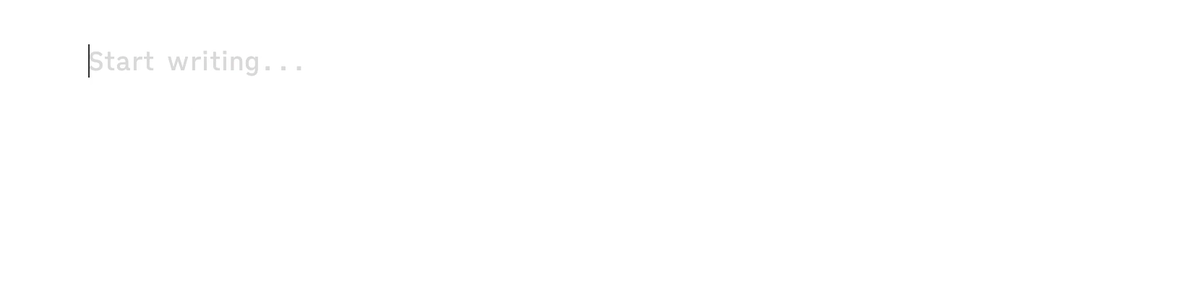
At the beginning of a line, type:
#followed by a space, to make the line the title (on the first line) or a heading.##followed by a space, to make the line a heading.###followed by a space, to make the line a sub-heading.-or*followed by a space, to create a bulleted list.1.followed by a space, to create a numbered list.>followed by a space, to create a quote.---to create a divider.```to create a code block.
You can also type ` anywhere, followed by any character, to create inline code.
There might still be minor details to polish, so if you find any bugs or quirks please let me know. And if you wish to go back to the old Markdown editor, there’s an option in the general Settings.
I’m very excited to finally be launching this, since it opens the door for many new features that were not possible before because of the limitations of Markdown. Stay tuned.